Customers using Aria Automation (aka vRealize Automation) can integrate with external consumption portals like ServiceNow to e.g., use a corporate standard for requesting resources. For ServiceNow specifically, VMware provides a plugin that integrates with Aria Automation and can be downloaded from the ServiceNow store (search for vRealize).
After installation, it by default creates categories called “vRA Items” (where the catalog items can be requested from) and “vRA Actions” (where day-2 actions can be executed from). In some environments however, it might be required to either rename the existing categories or to even put them in a more hierarchical structure of the whole catalog
Also, when accessing the catalog, users must first access a sub-category which reflects the Aria Automation project. It might even be desirable to put them in a custom defined category for highlighting specific services.
Renaming existing categories
The ServiceNow plugin uses scheduled jobs to regularly sync catalog items and other components from vRA. Find more details on how the procedure works in the subsequent sections below. For pure renaming of existing categories and introducing a more hierarchical architecture, there are no modifications required, scheduled jobs will honor it.
To rename existing categories you must follow below steps:
Go to maintain categories (type in ServiceNow search field)
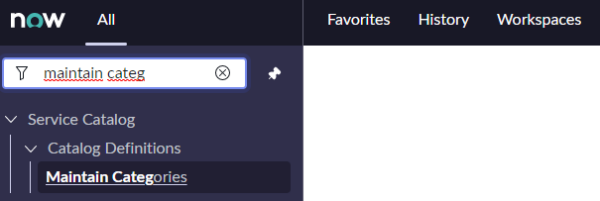
Search for “vRA Items” category and open it

You might need to change the scope for editing the entry.
![]()
Rename category and update the record. You optionally can also add a custom Icon and Desktop Image.

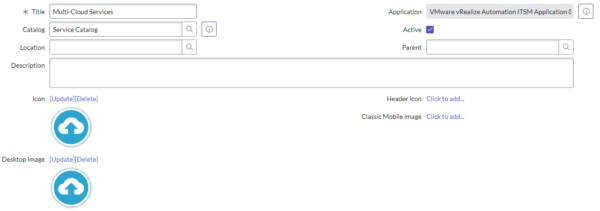
If you would like to rename the “vRA Actions” category as well, you can follow the same steps.
Open Service Catalog to verify
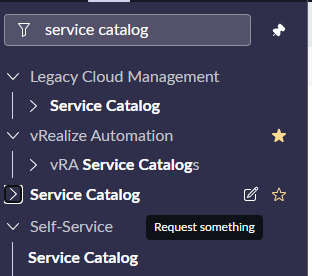
You need to add the category to your Service Catalog by the + sign at right top of the screen.
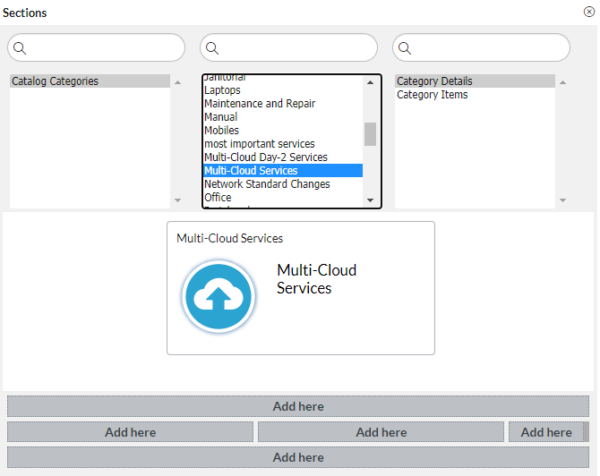
Afterwards you should see the new categories appear on the Service Catalog.
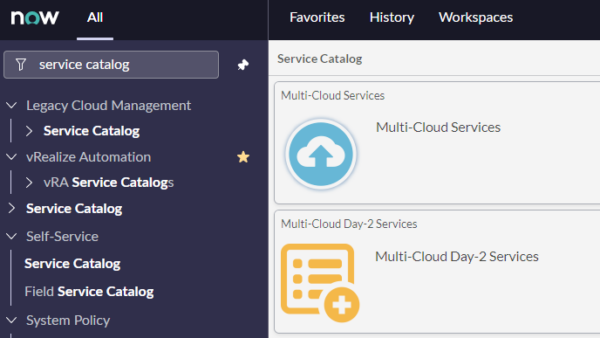
Hierarchical categories in Service Catalog
In above scenario the Aria Automation catalog categories appear in the root of the Service Catalog. It might be desired to create a more hierarchical structure like e.g., to have “IT Services” as root and then be able to select the “Multi-Cloud Services”. This can be achieved by creating a parent category structure.
Create new category as parent category
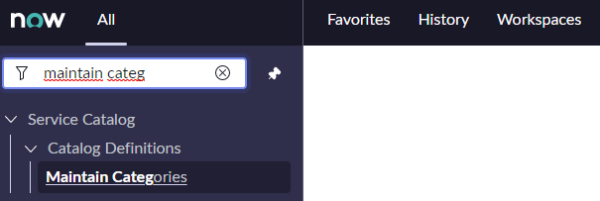

Specify the new name of the category and make sure it’s assigned to the “Service Catalog” catalog.
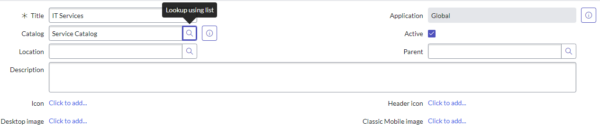
Go to the “vRA Items” or renamed category and specify the new category (in this case “IT Services”) as parent category
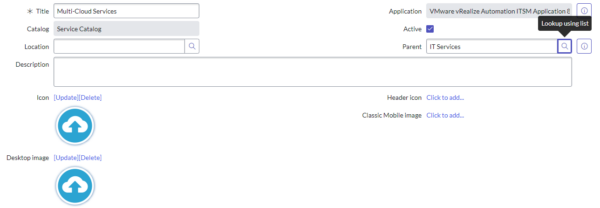
Go to the Service Catalog and add “IT Services” category to it.
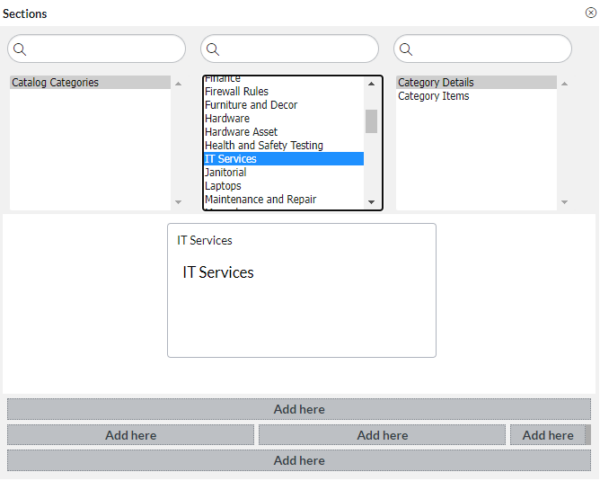
You should see the “Multi-Cloud Services” category as subcategory of the “IT Services”
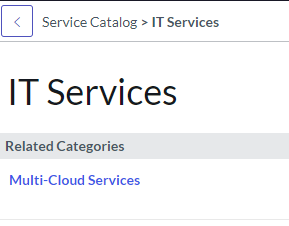
Parent category and scheduled jobs
The ServiceNow plugin maintains scheduled jobs which are run on a regular basis to import items from Aria Automation. Depending on the modification done on ServiceNow it might mean that objects are re-created or even changed when scheduled jobs are run.
Specifically, there is a configuration which tells the plugin which parent category to use for the catalog items. By default, it’s the category “vRA items” which has a specific ID. If the ID keeps the same (e.g., by renaming), the scheduled jobs can work with it. However, if for whatever reason you might want to change the parent category ID you have to make the plugin aware of it.
For this the plugin maintains several properties. Properties can easily be accessed in the “System Properties” section of the plugin:
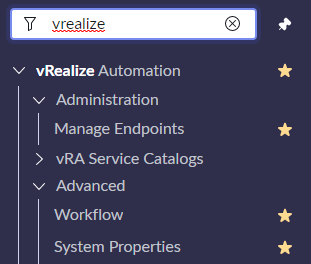
This presents only the list of the most important properties. There are many more properties available in the table directly. To access them you must go to the sys_properties table by typing “sys_properties.list” in the search box.
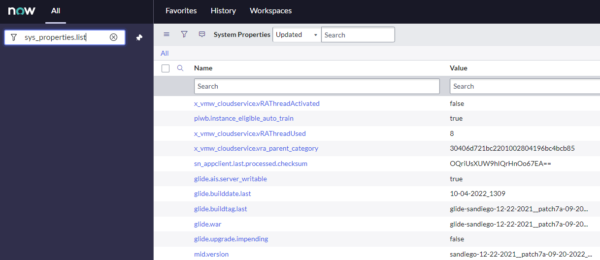
The x_vmw_cloudservice.vra_parent_category property refers to the ID of the “vRA Items” category.

You can modify this ID if you want it to refer to a different category.
To retrieve the sys_id of a category you can select “Copy sys_id” from the context menu within a category (click on the “hamburger” icon left top).
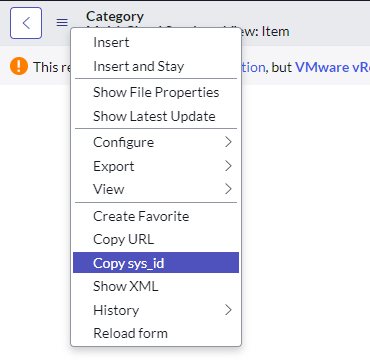
After changing the property, you must apply the setting by re-running the “vRA Import Project” and “vRA Import Catalog” in that sequence. For this go to the “Job Schedules” section of the plugin und execute the mentioned jobs.
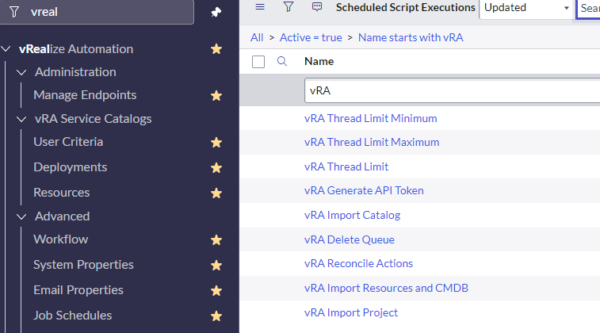
You can monitor the execution by clicking on “Job Queues”, refreshing it and waiting until all Queues have cleared.
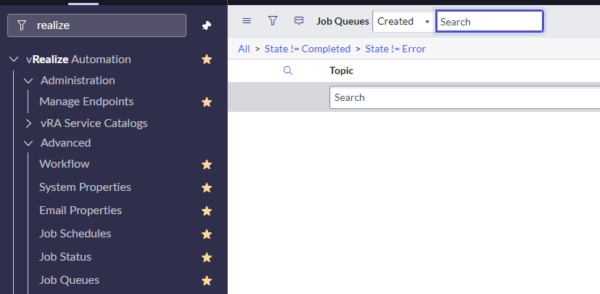
Custom categories for catalog items
The ServiceNow plugin replicates the structure Aria Automation defines in the ServiceNow catalog. You typically will see the parent category (vRA Items) which then lists all available projects and further down shows the catalog items.
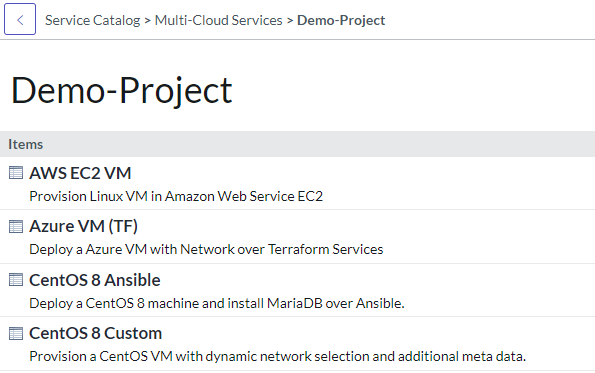
In some cases, you might want consumers to access specific catalog items more easily without parsing through all the projects available. VMware introduced the capability to support custom categories for catalog items and day-2 actions in version 8.9. This allows to specify one or more additional categories on a catalog item which will be maintained during schedule job run. The category will be used in addition which means that still the existing project-based categories do show up. Even if you try to manually remove them, they will reappear after next job run.
To add an additional category please follow below steps:
Open catalog item of choice (by selecting “Catalog Items” in the plugin configuration)
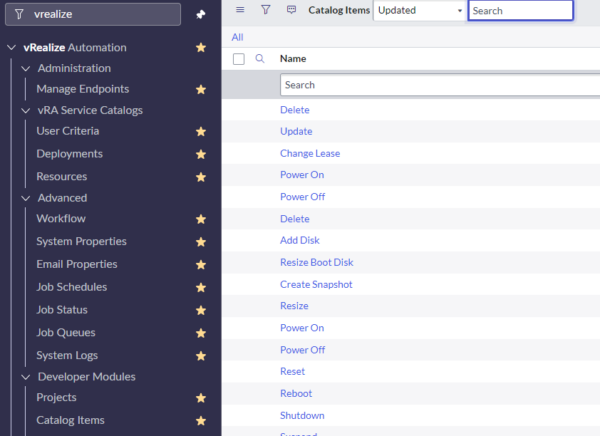
Scroll to bottom, select the “Categories” tab and add a new category

Provide a new category name and select the proper parent (which could be “Multi-Cloud Services” in this example).

After successful configuration the new category should appear in the parent category and contain the catalog item specified.
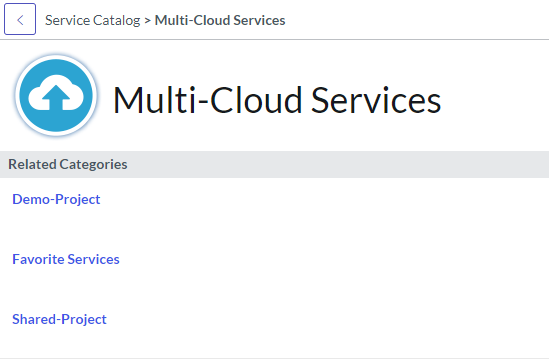
Be aware that the catalog item relates to the project it has been created for and no change of the project is possible.
Have fun!
- 1-node Kubernetes Template for CentOS Stream 9 in VCF Automation - 30. September 2024
- Aria Automation custom resources with dynamic types - 9. August 2024
- Database-as-a-Service with Data Services Manager and Aria Automation - 4. July 2024
